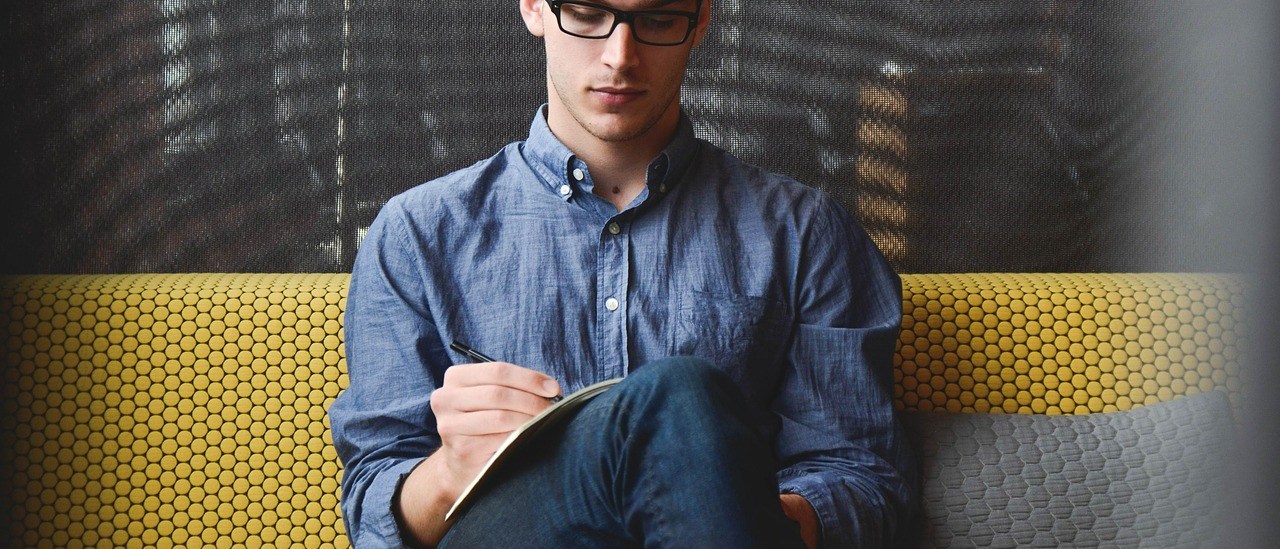Frequently Asked Questions
How can I import events?
With Candifly you can easily import your events from Google and Outlook in 3 easy steps –
- Go to your events tab inside your calendar’s settings page and click the button to begin the import process.
A new window will popup to choose the source of your events,
at this stage we support Google and Outlook. Choose your source.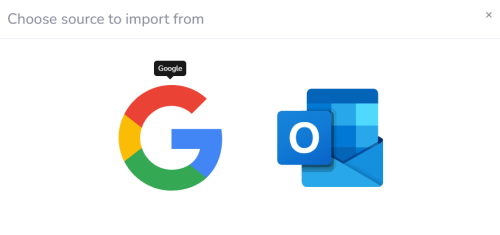
A popup from your origin will appear, choose your account from which you want to import the events,
mark the checkbox to give Candifly read permission from your account calendars.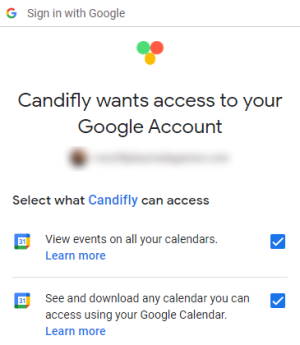
(Important: Candifly will not alter any of your account data, it will only read your data and these are the only permissions that we request). - After confirming and granting permissions a list of all your account’s calendars will show –
choose the calendar from which you want to import your events.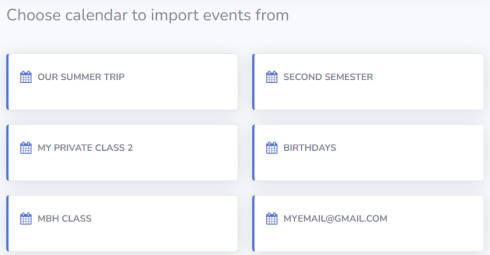
- After choosing your calendar a list of events from that calendar will appear,
mark the checkboxes of the events you want to import and click the Import button at the top right.
You can browse through earlier or later events using the Previous and Next buttons on the top right.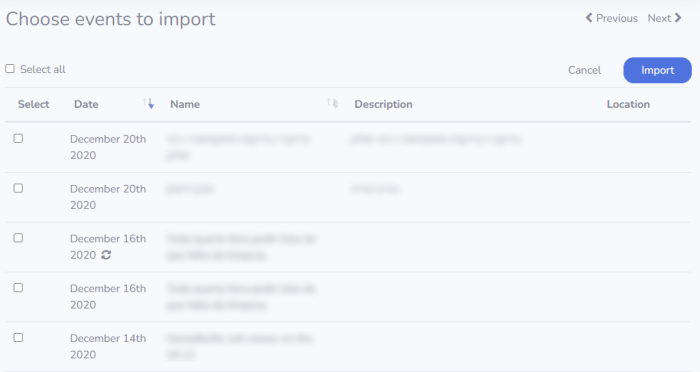
Back to Index
Does Candifly support ICS feeds?
Yes! you can easily add your iCalendar subscription (ICS) feed into your calendar.
Under your calendar’s settings page go to the Feeds tab, click the (+) button, insert your ICS link and click Save.
The calendar should then start displaying your feed events.
If for some reason there is an error reading from your feed URL, an error indicator will show next to your feed.
Back to Index
How can I customize my landing page?
On your calendar page, go to the Export tab and under the Landing Page section click the Edit landing page link.
You can customize page layout, background and title colors, calendar size etc.
Note: Accounts with free subscription will display a watermark on the landing page.
Back to Index
What is a landing page?
Landing pages are one of the ways to deliver your calendars.
When you create a calendar you can assign it a handle, which is a unique alias for your calendar that will be used to create its own custom URL.
The URL is always formatted as follows –
https://app.candifly.com/c/<handle>
To choose your handle, go to your export tab in your calendar’s page and under the landing page section choose your unique handle and save your settings.
Note: handles must be unique across all Candifly. If your handle is already taken you will receive an error message and you will have to choose another one.
Once you’ve chosen your handle you can start using your landing page URL as a direct link to your calendar.
Back to Index
How do I add my calendar to WordPress?
You can either copy the HTML tag from the export tab (calendars → choose calendar → export tab) and paste it in your page or post, or alternately install our plugin for WordPress and simply use the shortcode that you can find under the same export tab.
Back to Index
How can I add events to my calendar?
Adding events to your calendar is easy, you can add events in several ways –
- Simply click on the relevant date on your calendar preview section, a new window will popup for the relevant date.
- In your calendar settings page, click the events tab on the top of the page (Calendars → Choose Calendar → Events tab), then click the (+) button to the right to add an event.
- Add events by subscribing to an external iCalendar feed, your calendar will periodically sync with the feed depending, on your subscription.
- Import – you can import events from Google and Outlook, simply go to the events tab and click the button on the top right
Back to Index
Where can I use Candifly?
Once you created your calendar in two easy steps, your calendar is ready to be delivered. You can use your calendar by either –
- Copy and paste a simple HTML tag into your website
- Export to WordPress using a shortcode (requires our plugin for WordPress)
- Use your unique landing page
- Export your data using iCalendar ics file (soon…)
Back to Index
Is Candifly free?
Yes, our service is forever 100% free. You can upgrade to premium subscription in order to get premium features.
Back to Index